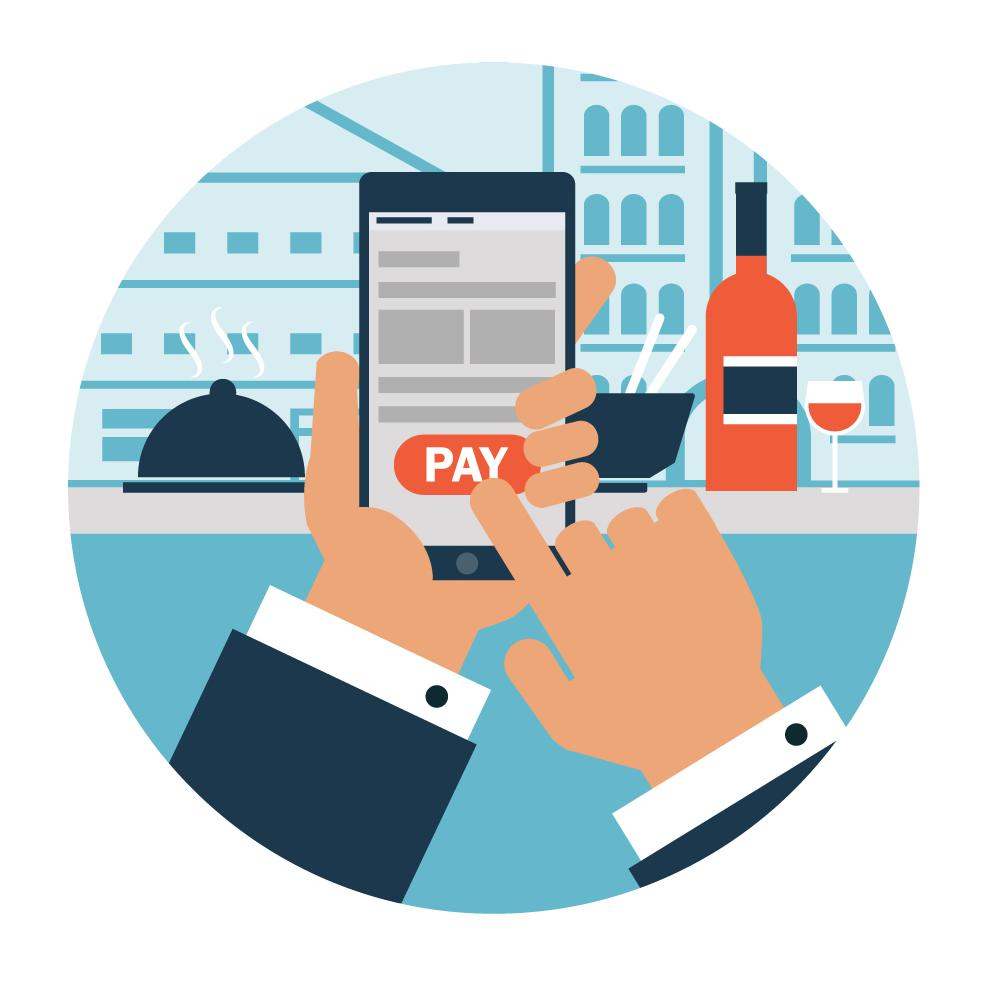This post is in response to a Phaser Game Makers Group member’s question. The question arose from trying to convert a flash slot game into Phaser. Now most of us coming from flash remember that it is quite easy to make a button in flash with the IDE tool. By dragging images we were able to quickly define up, down and over states. Phaser also includes a way to define a button in this way.
game.add.button(x,y,imageKey,clickFunction,this,over_frame,normal_frame,down_frame)
In this case, what the programmer is trying to copy is a button that looks as if it is being pressed on its own, to try to draw the attention of the player into pressing it. So for this example, I will not be using a Phaser button, but instead a sprite. Now I want to stress at the start, that there are so many different ways to do this. This is simply the first one that came to mind.
I was sent two different images, but I have replaced them with my own, just for demonstration purposes, and combined them into 1 sprite sheet.

I will be using a function to make a copy of the buttons, so I can have 1 normal, and 1 animated button. You can see more about this technique in my Complex Objects Tutorial. I will also funnel all button events through 2 central functions. If this were a full game or app, I would simply make a switch statement inside the buttonPressed function.
var StateMain = {
preload: function() {
//load the sprite sheet
game.load.spritesheet("buttons", "images/buttons.png", 144, 68, 2);
},
create: function() {
//just some debug text
this.text1 = game.add.text(game.width / 2, 0, "0");
this.text1.anchor.set(0.5, 0);
this.text1.fill = "#ffffff";
//create 2 buttons
this.button1 = this.makeButton(game.width / 2, game.height * .25, 1);
this.button2 = this.makeButton(game.width / 2, this.button1.y + this.button1.height * 1.1, 2);
//add animation to the 2nd button
//add more zeros to slow down the animation
//use less zeros to speed up the animation
this.button2.animations.add("auto", [0, 0, 0, 0, 0, 0, 1], 3, true);
this.button2.animations.play("auto");
},
/**
* Function to make a copy of the button template
*/
makeButton(xx, yy, index) {
var button = game.add.sprite(xx, yy, "buttons");
button.index = index;
button.anchor.set(0.5, 0.5);
button.inputEnabled = true;
button.events.onInputDown.add(this.buttonPressed, this);
button.events.onInputUp.add(this.buttonReleased, this);
return button;
},
buttonPressed(target) {
//show the down frame
target.frame = 1;
this.text1.text = target.index;
},
buttonReleased(target) {
//show the up frame
target.frame = 0;
this.text1.text = 0;
},
update: function() {}
}
And Here is the result