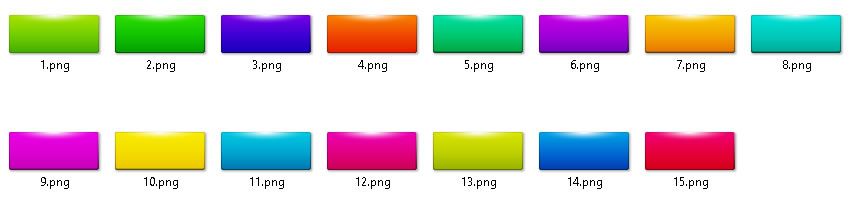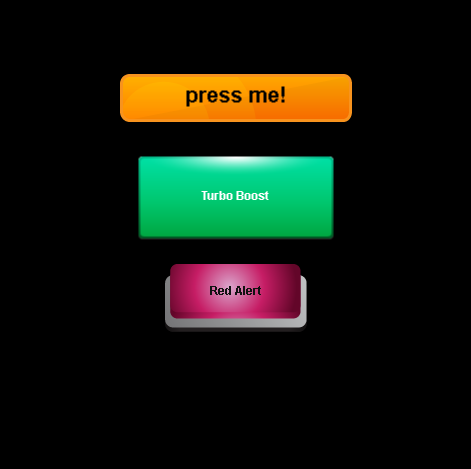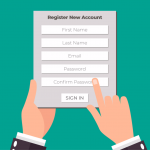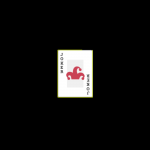Deprecated: Automatic conversion of false to array is deprecated in /home/wcc1969/public_html/phasergames.com/wp-content/plugins/publitio-offloading/includes/class-publitio-offloading.php on line 577
Deprecated: Automatic conversion of false to array is deprecated in /home/wcc1969/public_html/phasergames.com/wp-content/plugins/publitio-offloading/includes/class-publitio-offloading.php on line 577
Deprecated: Automatic conversion of false to array is deprecated in /home/wcc1969/public_html/phasergames.com/wp-content/plugins/publitio-offloading/includes/class-publitio-offloading.php on line 577
38 Phaser Buttons
When I’m making a quick game or a test, I don’t want to have to take the time to make separate custom buttons. Most of the time I’ll just make a quick text button that I can use to make as many buttons as I need. You can see how to make your own in this post Making Complex Objects
You can use these buttons a temporary or permanent part of your game’s UI.
How To Use
These instructions assume you are using a folder called images for your games images and the javascript is placed in a folder called js
- Copy images/buttons folder to your images folder
- Copy the js/classes folder to your js folder
- Copy this line to your index HTML file
4. Preload the button style you want to use (see sets and styles below)
TextButton.preload(set, style);
For example:
TextButton.preload(1, 4);
5. In your create function make the button
Create the button
Use the following format
var button = new TextButton(text, set,style, pressed_callback);
For example
var button = new TextButton('press me!', 1, 4, this.buttonPressed);
You can also set the size and color
var button = new TextButton(text, set,style, pressed_callback, text_size, textColor);
var button2 = new TextButton('Turbo Boost', 3, 5, this.buttonPressed, 11, "#ffffff");
You can also set the properties separately
var button3 = new TextButton('Red Alert', 2, 1);
button3.x = game.width / 2;
button3.y = 300;
button3.setTextSize(8);
button3.setTextColor("#121212");
button3.setTextPos(0, -5);
button3.setCallBack(this.buttonPressed);
Here is a full example:
var StateMain = {
preload: function() {
TextButton.preload(1,4);
TextButton.preload(2,1);
TextButton.preload(3,5);
},
create: function() {
//
//
//
//
var button = new TextButton('press me!', 1, 4, this.buttonPressed);
button.x = game.width/2;
button.y = 100;
//
//
//
//
var button2 = new TextButton('Turbo Boost', 3, 5, this.buttonPressed, 11, "#ffffff");
button2.x = game.width/2;
button2.y = 200;
//
//
//
var button3 = new TextButton('Red Alert', 2, 1);
button3.x = game.width/2;
button3.y = 300;
button3.setTextSize(8);
button3.setTextColor("#121212");
button3.setTextPos(0,-5);
button3.setCallBack(this.buttonPressed);
},
buttonPressed(target)
{
alert(target.getText());
},
update: function() {}
}
And the result
Set 1
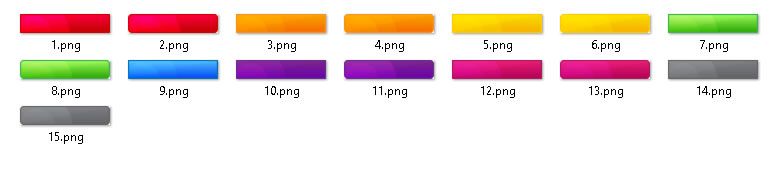
Set 2

Set 3